Method 1:
FireFox
If you are using Firefox Browser or above, then follow these steps:
1)Download Telugu Font from our site Click here to Download .
2)Copy font file in fonts folder in your system. Eg: C:/windows/fonts
3)Refresh your browser.
Internet Explorer
If you are using, Internet Explorer follow these steps:
1) In IE 4, click on "View" Menu and then Click on "Internet Options"
In IE 5.0 and above, click on "Tools" Menu and then Click on "Internet Options"
2)Click on Security button
3)Click on Custom level
You will notice a Settings box with multiple options. Please click against the options as shown below:
- ActiveX controls and plug-ins: "Enable"
- Script ActiveX controls marked safe: "Enable"
- Downloads --> File download: "Enable"
- Java permission: "Medium safety"
- Access data sources across domains: "Enable"
- Submit nonencrypted form data: "Enable"
- Scripting by Java applets: "Enable"
- Java console: "Enable"
- Java JIT compiler: "Enable"
- Java logging: "Enable"
If you are using an old version of Internet Explorer, then we strongly recommend you to download the latest version of Internet Explorer from Microsoft web site. It is free. Click here to go to Microsoft website.
Method 2:
Windows XP and Windows Vista Users:
Thai)'


This will prompt you to insert XP CD. Insert the CD and repeat the process. Allow the system to copy necessary files. Restart the system. Now you will be able to read the Telugu content on IE, FireFox and Opera.
Method 3: (Most famous Method)
Telugu letters are not displaying?
Most of the users are facing the same problem in Telugu font display in windows XP.
To overcome this problem, just follow the few steps given below.
Description:
Most of the time, when a new user tries to use Telugu on their system, complains that Telugu typing is not working in few systems; This is the mostly asked support request in OmicronLab. All they make a simple mistake, that is, there system must be configured before they can use Telugu. Hence Telugu (and all East Asian languages) is a "complex script", it is not installed in Windows by default. Users need to install this support manually till Windows Xp (Windows Vista and Windows 7 installs this by default).
All these days we are writing and publishing tutorials about "How to enable Telugu on your system". Here comes a simpler solution - IComplex. Within a simple interface, users can install/uninstall complex script support in their system. Now there is no need to bother with Control Panel>Regional settings, just use IComplex, enjoy the simplicity!
Procedure:
- Click on the "Install complex scripts"
- Fonts will be install automatically
- Restart the computer.
- Telugu websites will be readable
At a glance:
- Install Complex Script support (Telugu and all East Asian languages) on your system.
- Unstall Complex Script support anytime.
Who can be benefited?
- Any one, who wants to use Telugu Unicode (and all East Asian languages) based software (like Avro Keyboard).
- Software developers, who develop software for Telugu (and all East Asian languages) and want to let their users a simple method to enable this language.
- Telugu (and all east Asian languages) web page developers, who can distribute this tool to their visitors so that they can view the site properly.
Requirement: Windows 2000, Xp, 2003 Server, Windows 7
Download: Click here to download
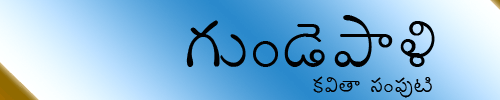

No comments:
Post a Comment